At Elliston Primary Academy we are committed to the use of computer technologies and recognise the Internet as a valuable tool for learners of all ages. The Internet is increasingly providing the focal point of educational content within the UK. However, Elliston Primary Academy acknowledges that computers and the internet do have the potential for inappropriate use and access to undesirable material and that we have a duty of care to protect our pupils. All pupils use computer facilities, including the internet, as an essential part of the curriculum and to support learning opportunities within the school.
There are well-publicised concerns regarding access to material on the internet that would be unsuitable for pupils. Whilst it is impossible to ensure that pupils will not access such material, the Academy is taking all reasonable steps to minimise a pupils access to unsuitable material. These include.
- Use of a filtered Internet Service to prevent access to internet sites with undesirable material
- The requirement that all Internet access during school hours will be supervised by a member of staff or another responsible adult
- As an essential part of the curriculum, all children are taught about e-safety.
To keep your child safe online here’s some useful advice about popular websites
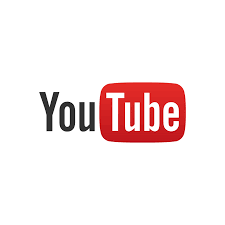
Advice on YouTube
Did you know that YouTube is only intended for children OVER 13?
- We recommend that parents stay close by if younger children are allowed to use YouTube – when this is possible. The YouTube Terms of Service state that the “the YouTube Website is not intended for children under 13”.
- Discuss with your child what kind of videos it is all right to watch on YouTube.
- You don’t always know what you get to see on YouTube until you click the play button. Talk with your child about the fact that they might come across content that is unsuitable for children.
- Invite your child to talk to you if he or she watches a scary or uncomfortable video clip.
- It might be useful to activate the filter that is found at the bottom of the YouTube website if younger children are allowed to use the website. The filter is activated by changing the “Safety Mode” from “off” to “on”. Unfortunately, the filter isn’t especially effective, and activating it should not create a false sense of security in parents. Remember that the most important filter is in the mind and the heart of the child, not on the website or your computer.
Does your child want to publish video clips on YouTube?
- Talk to your child about copyrights related to images, video clips and music.
- If you want to publish images or video clips showing a recognisable person, you always have to ask this person for permission.
- Below are links to guidance on how to stay safe when interacting with technology
How to be a smart game player
Study the rating of an online game carefully, often they will let you know if it suitable for someone your age.
- Read the terms and conditions of the sites that you use and check if there are special safety features for kids.
- Set-up your user profile to include appropriate language and game content for someone your age.
- Make sure your parents or carers know your Gamertag and how to access your online account so they can help you if something goes wrong.
- Set time limits for yourself – you could use a mobile phone to set an alarm to keep to your limit.
Staying smart online
Do you know what to do if a griefer starts hassling you online? Who do you tell? Where can you turn? Check out the report abuse section of the game’s website you’re on or, if you’re on your console playing, make sure you know how to block a user and save the evidence of their abuse. Always let an adult know if you think you are being cyberbullied.
How to search safely on the Internet?
- Be clear in your online searches try to use more than one word to describe what you are searching for. For example, if you are searching for information on the planet Mercury, entering ‘planet mercury’ into the search box will better results than just entering ‘Mercury’.)
- Take care to spell correctly when typing in a search. Even a small typing error can bring up unwanted results.
- Remember that not all the information in websites returned in searches is reliable. Look in books, ask people who might know, and look up at least three other websites to check your info.
- Make sure you filter your searches online – especially if you are doing an image search.
- Bookmark your favourite websites or check your history to make sure you are revisiting the same websites.
- If you see something that upsets you, make sure you turn off the screen or make the window smaller on a laptop and tell an adult as soon as possible.
What are digital footprints?
- Treat your password like your toothbrush, don’t share it with anyone and change it often.
- Always remember to logoff when you have finished with an online service.
- Use our great site’s section to find the best areas of the net.
- Use your own digital footprints to remember your favourite websites like the history button and your bookmarks.
- Remember that most of the websites you visit will make a note of your visit and may also track the websites you visit before and after their website!
- Let an adult know if anything you read or see makes you feel worried or upset.
Using mobile phones safely
- Think about who you give your number to – you don’t know where it might end up.
- If you receive a nasty text save it for evidence but don’t reply to it, if you reply you are likely to get yourself into trouble too.
- Remember to be a good digizen ( digital citizen) try to talk quietly on mobiles in public places and keep your music quiet.
- A growing number of viruses are attacking mobile phones be careful what you download onto your mobile.
- If you often receive spam (junk mail) texts from random numbers report it to your mobile phone operator or PhonepayPlus
Smart social networking
- Always explore the privacy settings of your SNS to protect your privacy and to protect yourself from strangers.
- Get your friends and family to have a look at your SNS to check that you aren’t giving out too much personal information or posting inappropriate photos/films because they might see something you’ve missed.
- Keep your passwords to yourself.
- Respect yourself and others online.
- If you are unlucky enough to have a bad experience online report it to the service provider and tell an adult
- Cyberbullying is NEVER acceptable. If you or someone you know is targeted by bullies online tell them 1) to report the bully to the website/service operator 2) keep evidence of the bullying behaviour 3) to resist the temptation to reply to nasty messages 4) To tell an adult.
Below are links to guidance on how to stay safe when interacting with technology
Dangers lurking on the Internet
How to be a smart game player?
How to search safely on the Internet?
Think U Know – a comprehensive site
BBC Learn how to spot dangers and keep safe online
A guide to social networks that children use
Internet safety – national
Child Exploitation and Online Protection: 0870 000 3344
Think U Know: 0870 000 3344